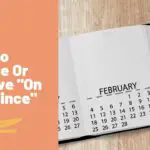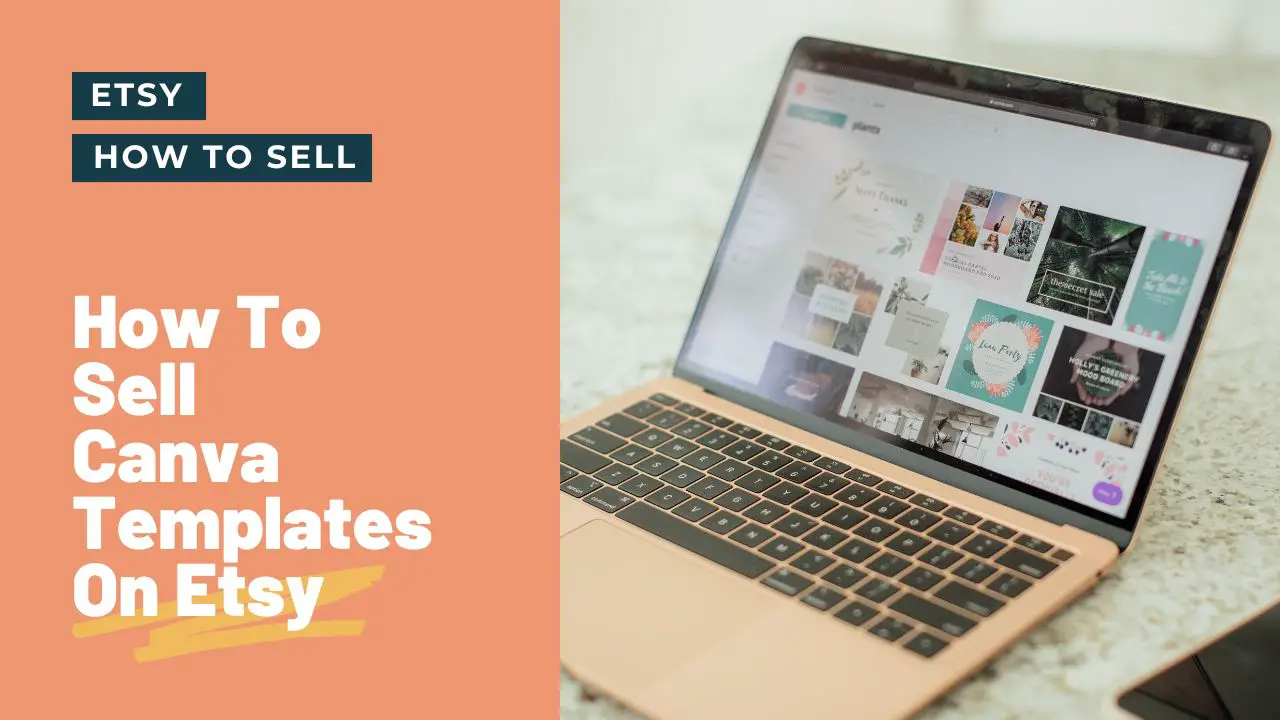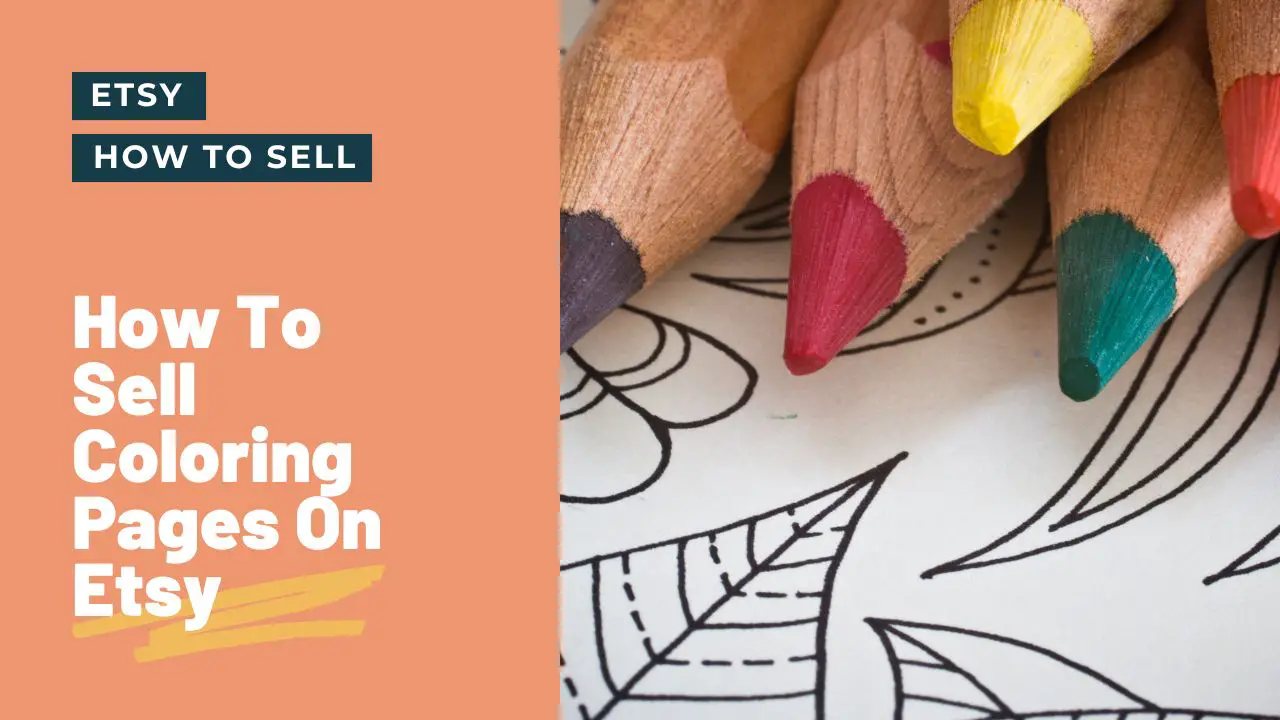Its important as an Etsy seller to list our items in the most efficient way possible. Sure, its simple to make every item it’s own listing, but when you have items that are similar, with only minor differences (such as size or colour) its best to list them together as variants.
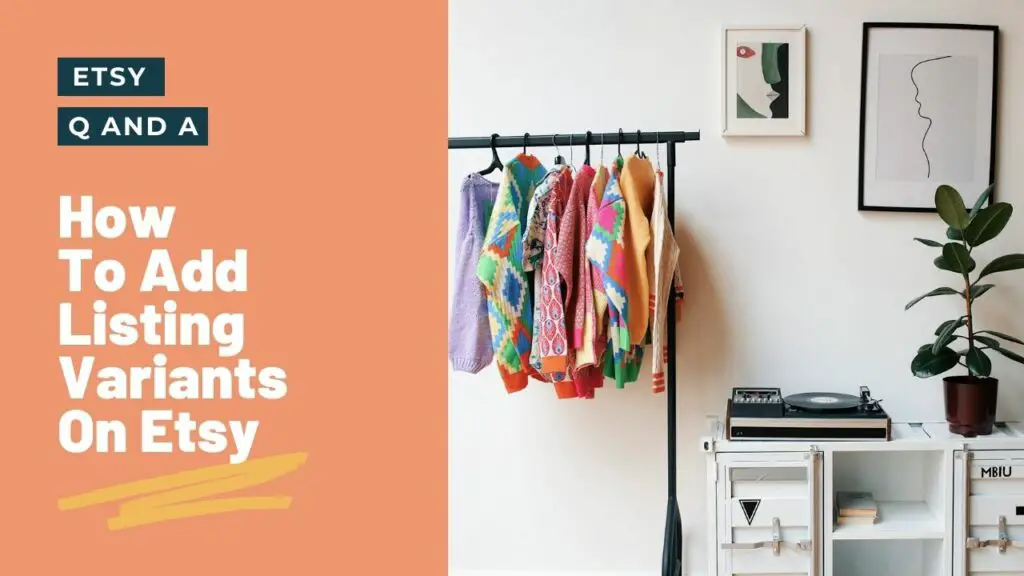
You will know when an item is listed with variants on Etsy because the listing will have a dropdown with the different variant options. Common variant types include:
- size
- style
- colour
- width
- height
But as a new seller how do you add variants to a listing? Lets look at this in a bit more detail.
How to add variants to a listing on Etsy
To add variant options to a listing on Etsy follow these steps:
- go to Etsy.com and sign in to your store account
- go to the Shop Dashboard by selecting the shop icon, then select Listings to see all your listings
- scroll through and find your listing, then open the listing menu by selecting the gear icon at the bottom of the listing block and select Edit
- Scroll down to the Variations section
- Select Edit variations button
- In the pop up you can add a type of variation by selecting an option from the Add variation dropdown. This comes with common options. If none match you can select Create a new variation to make a custom type
- you can now add the different variant options by adding them one at a time using the input and selecting Add
- Once you’re happy with the options select Update for the changes to take affect
- You will now find the new variants available in the Variations section with any additional fields for each one
If you have multiple variation types you can add them one at a time. You will need to select Update to close the window before selecting Edit variations to reopen it.
There are a further 3 check boxes under each variation type. Lets look at what each one does.
Prices vary for each size
As the name suggests this should be used if you want to assign different prices to each variant. This is ideal when you are dealing with sizes – as often the larger the size, the higher the price.
When you select this the variants listed in the Variants section of the listing edit page will have its own price input, and the standard Price input will no longer show.
Once you have added the variant prices you can hit Publish and the listings will have their own prices.
When you have variants with varying prices the cheapest variant price will be displayed in Etsy Search
Quantities vary for each size
If you hold physical stock for each of your variants you will want to have a quantity value for each on Etsy.
By selecting this checkbox you will get a separate Quantity input for each variant in the variants section. The main Quantity field will no longer show.
Once you have added the variant quantities you can hit Publish and the listings will have their own stock levels.
If a variant runs out of stock, it will stay in the dropdown on the listing page but will be greyed out, unselectable and will have Out of stock next to the variant name.
SKUs vary for each size
If you use any kind of tracking, or outside provider, then you will likely need to set SKUs for each of your variants.
By selecting this option you will get a SKU input next to each variant in the Variants section, and the main SKU input will no longer show.
Why can’t I add variations on Etsy?
Variants can only be added to Handmade items on Etsy. If you are adding a digital download you will find the Edit variants option will not show.
If you do have several variants of a digital download you will have to add them as separate listings. The best way to join them up is to add links to each of the variations in the product descriptions.
Can you copy variations on Etsy?
The only way to copy the variants list from one Etsy product is to use the Copy feature when creating a new product. It is not currently possible to copy the variants from one product to an existing product.
- go to Etsy.com and sign in to your store account
- go to the Shop Dashboard by selecting the shop icon, then select Listings to see all your listings
- scroll through and find your listing, then open the listing menu by selecting the gear icon at the bottom of the listing block and select Copy
- this will copy all of the settings from that product to a new listing
- alter the product data according to how you want the new product and select Publish
Conclusion
Variants are incredibly useful in Etsy. Offering customers options and upsells is a great way to drive traffic and make more money.
Follow the instructions in this article and you’ll have your variants up and running in no time.